Representative Nishimura🔱! Have you ever had the experience that your computer unexpectedly uses up a lot of disk space and runs out of storage space when you use it?I am. I get better.
We don't deal with photos or videos.256GB should be enough.If you're not careful, you'll need to develop Android apps, install virtual machines, etc., and before you know it, you'll be out of residual capacity💦In this article, I'll introduce you to "SSD and HDD" regarding PC maintenance.
Click here for table of contents
- 1. what is SSD in the first place?
- 2. what is HDD?
- 3. if you are worried about SSD and HDD
- 4. summary
What is SSD in the first place?
SSD stands for Solid State Drive, which is a storage device similar to HDD. It refers to a drive (storage medium) that uses semiconductor device memory.
Although HDDs have been used as a medium for storing large amounts of data for many years, SSDs have become increasingly popular in recent years, partly due to their larger capacity.SSDs are used in exactly the same way as HDDs, but they have the following advantages and weaknesses.
Click here to see the benefits.
High shock resistance, low heat generation and low power consumption
Very fast reading and writing speed
No operating noise.
▼ Here are the weak points
Low capacity
Suddenly, the data cannot be read and it is difficult to rescue the data.
What is HDD?
HDD is an abbreviation for Hard Disk Drive, which is a storage device that writes and reads data, programs, etc. in electromagnetic form.
The structure of an HDD consists of a number of disks coated with magnetic material called platters that record data, and a magnetic head that writes and reads the data.
Since the platters are rotating at high speed, if a large impact is applied to the platters while they are rotating, the platters and the head may come into contact with each other, resulting in damage, data loss, or other operational failures.
Click here to see the benefits.
Compared with SSD, the amount of data that can be stored in one drive is large.
It will be inexpensive as a "unit price per capacity".
▼ Here are the weak points
Structurally weak against impact.
Relatively high power consumption
If you have trouble with SSD and HDD
If you want to use it as a system drive, SSD is the way to go! You can get it for about 10,000 yen per 1TB. If I change it from now, about 1TB is recommended. When I want to handle photograph and animation in large quantities, it is recommended to connect HDD of 3.5 inches with "addition". 4TB can be obtained with about 10,000 Yen. If you are using it for photos and videos, random access performance is not required, so HDD is sufficient.
▼ Click here to see the features of SSD and HDD
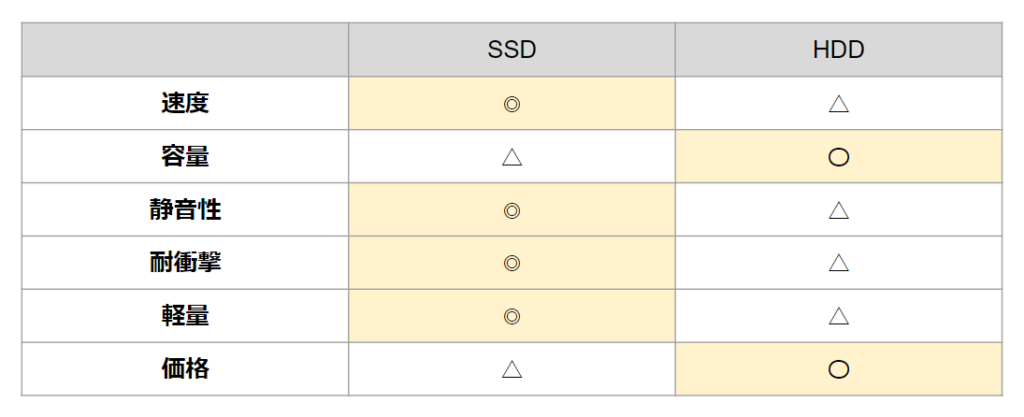
You want me to add it?
If you have a tower PC, you can keep the original storage and add new storage. It is very easy to connect the new storage. There is no need to migrate data. However, the added storage will not become your main drive, so your main drive will remain cramped. It is quite troublesome to save files from the main drive to the added storage.
You want to convert it?
If you can't be bothered to install an OS or software or activate a license (which I don't want to do), you can use a disk cloning tool to easily replace the disk. If you can't be bothered to install the OS or software or activate the license (which I don't want to do), you can use a disk cloning tool to easily replace the disk. (I cloned about 250GB of data via USB, and it took about 30 minutes.
Please pay attention to the standard
SSDs come in two sizes: 2.5" and M.2. M.2 SSDs come in NVMe and SATA connections. It is possible to put a 2.5" SSD in place of a 3.5" SATA-connected HDD. However, since 3.5" HDDs have a larger capacity, SSDs that exceed that capacity are likely to be expensive.
data migration
You can externalize your internal drive to your PC by using the following tools. You can leave the original storage in your PC, attach the new drive via USB, and use a disk cloning tool to move the entire data, including the OS, application licenses, and various settings.
The cloning tools areMiniTool ShadowMaker Freeis recommended. Just select "Clone" and choose the clone source disk and the target disk. The source is the source disk (the disk you have been using) and the target is the target disk (the disk you are newly installing). Please note that the information on the disk specified as the target will be lost.
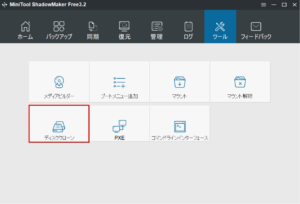
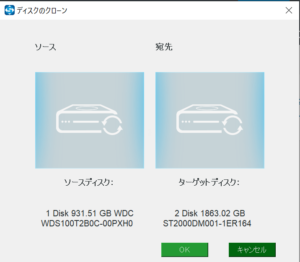
summary
I'm not confident in my work. I don't know what I'm doing. But I don't have enough disk space. In such a case, let's ask the person who knows well. However, if you ask a computer shop to do the work...It is normal to be charged more than 10,000 yenSo, let's ask it after understanding there. If not, let's ask a PC shop. The price is necessary, but it is the safest. I, after entering this month, one tower PC, SSD of one compact PC was refurbished, but both were completed in about 30 minutes. Because it is maintenance of the PC in the company, I do not receive the expense.

